Screener
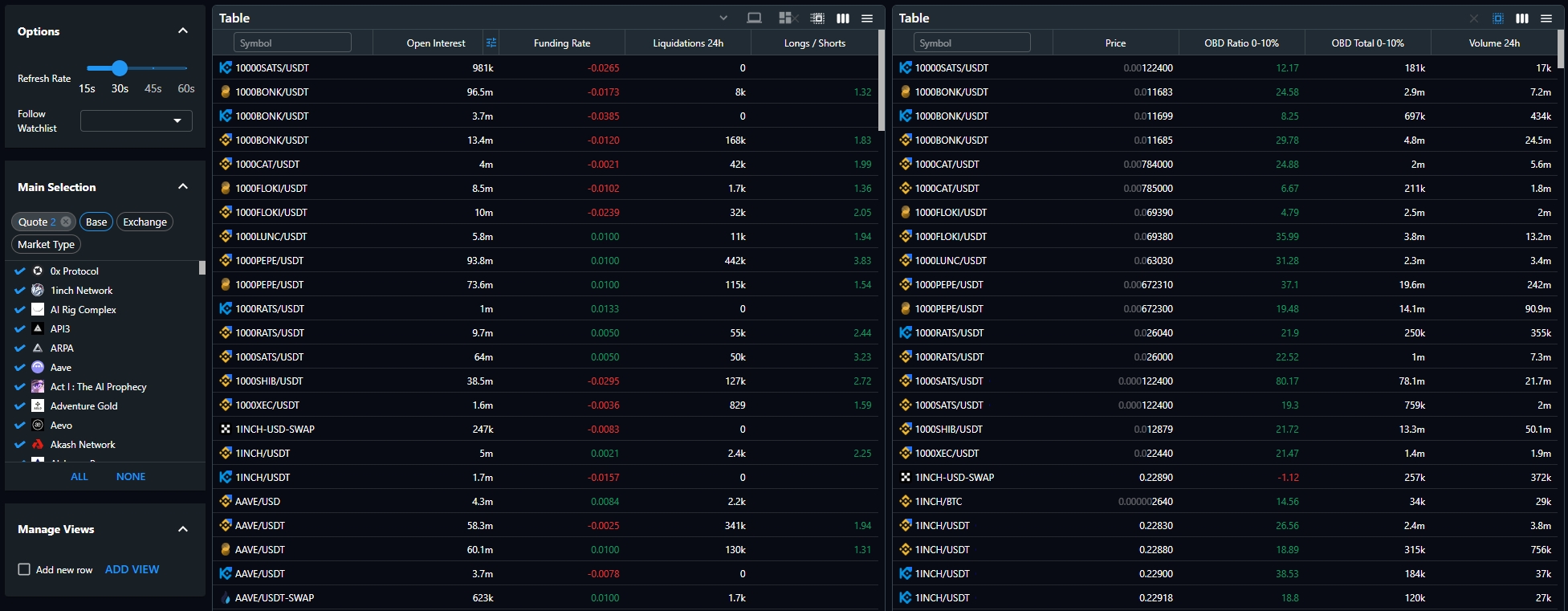
TRDR Screener is a powerful tool for filtering and sorting market data with ease. Designed to be both intuitive and efficient, it helps users analyze complex data effortlessly! 🚀
To open a Screener click on the dedicated icon in the right Menu or on the top of Console page.


Data available in the Screener
Screener contains a large amount of data that can be sorted and filtered.
All data is grouped by types:
Market
Exchange
Base
Quote
Market Cap
Market Type
Price (1d, 7d, 30d)
Order book
Bids / Asks / Total
Non-Cumulative: 0-1%, 1-2.5%, 2.5-5%, 5-10%, 10-25% (1d, 7d, 30d)
Cumulative: 0-1%, 0-2.5%, 0-5%, 0-10%, 0-25% (1d, 7d, 30d)
Ratio
Non-Cumulative: 0-1%, 1-2.5%, 2.5-5%, 5-10%, 10-25%
Cumulative: 0-1%, 0-2.5%, 0-5%, 0-10%, 0-25%
Sentiment
Open Interest (1d, 7d, 30d)
Funding Rate (1d, 7d, 30d)
Longs / Shorts (1d, 7d, 30d)
Liquidations 24h (1d, 7d, 30d)
Volume
Volume 24h (1d, 7d, 30d)
Volume Delta 24h (1d, 7d, 30d)
Volume Ratio 24h (1d, 7d, 30d)
Trade Count 24h (1d, 7d, 30d)
Options

Options allow you to set:
Refresh rate
Follow Watchlist If you have a list of favorite coins, you can select it instead of manually searching for the desired coins. These coins will be visible in the Views.
Main Selection
Main selection changes affect all data you see in the right Tables (unless you will use Override option).

Here you can customize selection of:
Exchange Many exchanges are supported, including Binance, Coinbase Pro, KuCoin, Kraken, Bybit, OKX and other popular exchanges.
Quote Select the desired from: BTC, USDT, USDC, TUSD, FDUSD, USD, Euro, Japanese Yen.
Base A wide list of all TRDR coins.
Market Type Select from: Futures, Perpetuals and Spot. More about market types...
Views
The right side of the Screener consists mainly of Views with a data inside. For now there is just one type of view named "Table".
By clicking on "ADD VIEW" you can add new Views as a Column or as a Row.

Layouts
Screener Views can be managed in the same way as a standard TRDR chart layouts.
Click on the Screeners icon:

Select, Add, Duplicate, Rename, Reset or Remove your layouts:

Layouts are saved automatically when you change them. There is no "Save" button.
Tables
Tables is a View type which shows a list of selected and filtered and sorted data.
On the right side you can find 4 icons:

Remove view Allows to remove the current View
Selection Turn On the "Override Main Selection" if you want customize any of selection options specifically for this Table. In this case the Main Selection will not affect the data in the current Table.
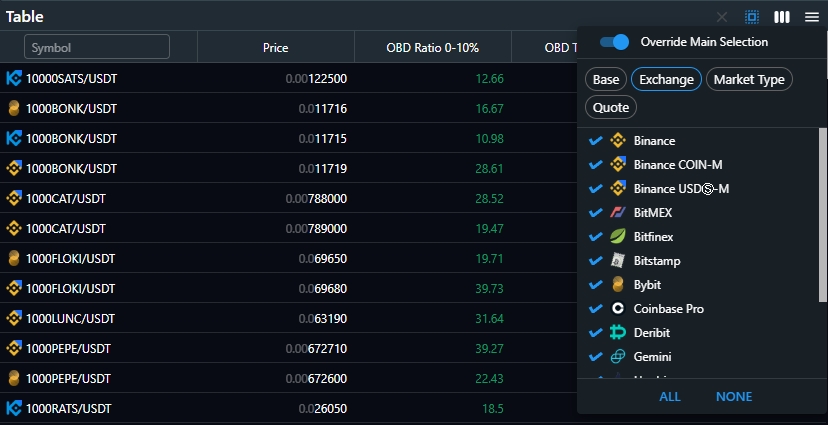
Columns Customize the data you want to see by adding or removing columns. Some columns have 1d, 7d and 30d options.
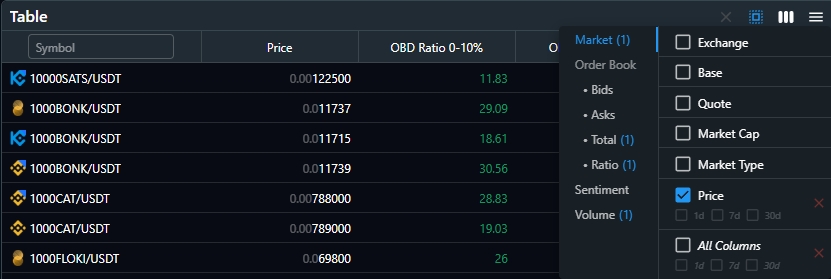
Options RENAME — you can give a custom name to any Table. DUPLICATE — duplicate your current Table. WATCH LIST — allows to save current list to the your currently selected Watch list in Console. Only visible in the table pairs will be saved (you see a number of pairs to be added). CREATE NEW WATCH LIST — click it to save a list to the new watchlist.

Column Options and Filters
TRDR allows you to customize column position by dragging it, sort a data ascending or descending, apply different filters or quickly delete column.
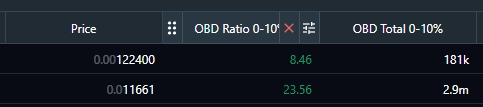
The filter has 4 main conditions:
Less Than
Greater Than
Inside Channel
Outside Channel
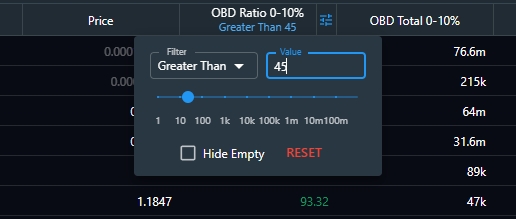
More features will be added in the future. Check the Telegram TRDR Official Community for updates!
Last updated

